Adverts
Transferring files between Windows and iPhone has always been seen as a complicated process. Many have faced the frustration of relying on cables, app limitations, or crowded clouds. Fortunately, today there are free alternatives that make this process much simpler, faster, and safer.
Adverts
In this article, we'll show you two great free options for sending files from Windows to iPhone: LocalSend It is Send Anywhere. Both applications are available on Microsoft Store and on App Store, allowing you to transfer photos, videos, documents and more without any loss of quality.
If you are looking for practical solutions for your day-to-day life, continue reading and discover how these apps can transform your experience.
Adverts
LocalSend: Local Transfer Without Internet
O LocalSend is a secure, free and local file transfer tool. Its main advantage is that it allows you to send files directly between devices without needing the internet, as long as both are connected to the same Wi-Fi network.
How does it work?
LocalSend creates a secure local connection between your computer and iPhone, using end-to-end encryption to protect your data. Since the transfer is done directly, without going through external servers, the speed is high and privacy is guaranteed.
Another positive point is that the app is extremely lightweight, with no ads and no artificial sending limits.
LocalSend Key Features:
See too:
- Secure transfer using only the local network;
- Compatible with photos, videos, documents, audios and other formats;
- Fast and efficient connection via Wi-Fi;
- Open source, no ads;
- Available for Windows, iOS, Android, macOS and Linux;
- Minimalist, easy to use interface.
How to use?
Simply download LocalSend from the Microsoft Store and App Store, connect both devices to the same Wi-Fi network, open the app on both devices, select your iPhone as the destination on your computer, and select the files you want to send. In just a few seconds, the transfer is complete, securely and efficiently, without the need for cables or time-consuming uploads.
Why choose LocalSend?
- It is extremely fast and lightweight;
- Works without active internet;
- Completely free and ad-free;
- Ideal for those who value privacy and agility in their daily lives.
If you want a straightforward and secure solution for local transfers, LocalSend is the right choice.
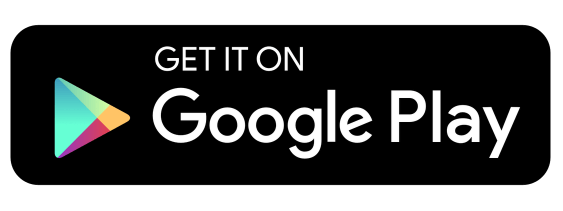
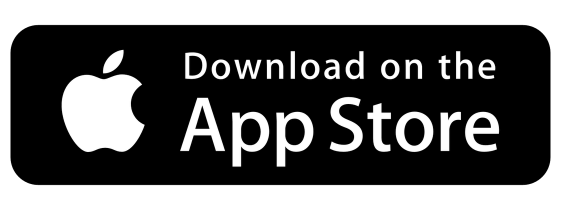
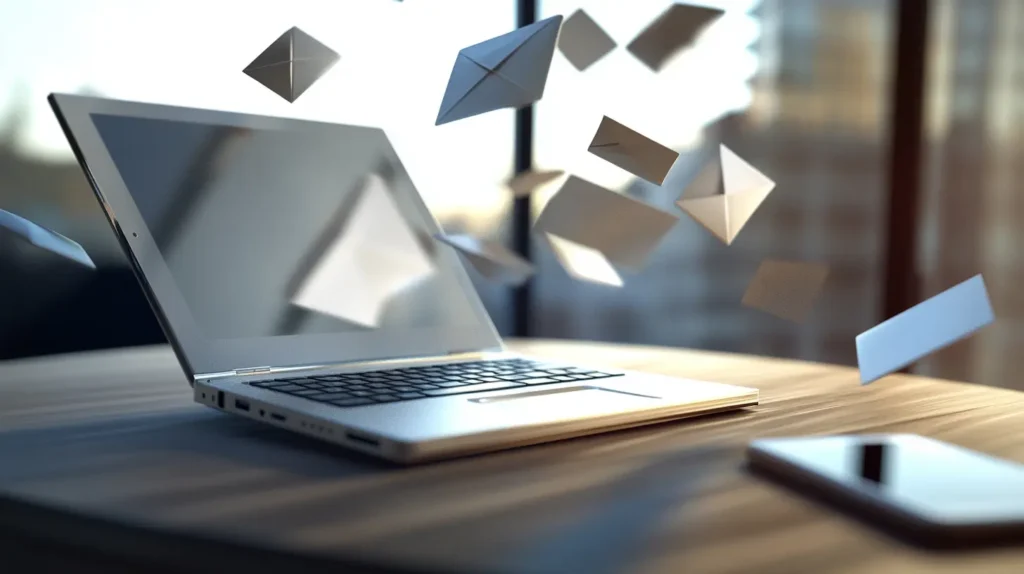
Send Anywhere: Unlimited, Hassle-Free Sending
O Send Anywhere is another excellent alternative for those who need to transfer files from Windows to iPhone. Unlike LocalSend, it works even if the devices are on different networks, using the internet to facilitate the process.
How does it work?
Send Anywhere generates a unique six-digit code for each transfer. You select the files on your computer, generate the code, and then enter the code on your iPhone to receive the files. You can also send files via QR codes, temporary links, or email sharing.
Throughout the process, security is guaranteed through encryption.
Key features of Send Anywhere:
- Secure transfer with end-to-end encryption;
- Shipping options by numeric code, QR Code or link;
- Allows direct or cloud sending, depending on the need;
- Compatible with Windows, iOS, Android, macOS and browsers;
- Modern, easy to use and very intuitive interface.
How to use?
Install Send Anywhere on your computer (Microsoft Store) and iPhone (App Store). On your computer, open the app, select the files you want to send, and generate the six-digit code or QR Code. On your iPhone, open the app and enter the code or scan the QR Code to receive the files quickly.
Why choose Send Anywhere?
- It even works between different networks;
- Allows simultaneous sending to multiple devices;
- Ideal for those who need flexibility and practicality;
- Free, with optional premium features for those who want even more functionality.
If you want the freedom to send files anywhere, Send Anywhere is the ideal choice.
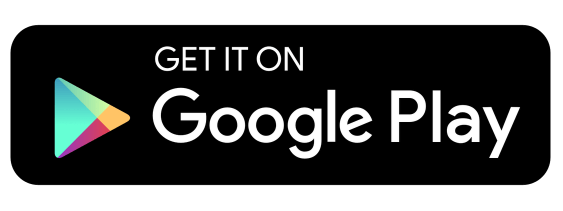
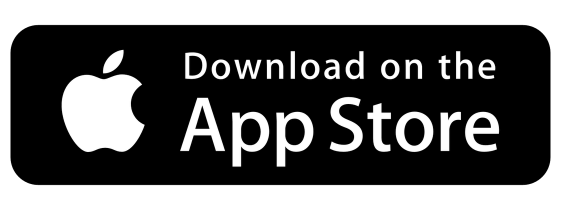
Which App to Choose?
The best choice between LocalSend It is Send Anywhere depends on your specific needs.
- If you are going to transfer files between devices that are on the same Wi-Fi network and want maximum speed and local security, LocalSend it's perfect.
- If you need more flexibility and want to send files to different networks or distant locations, the Send Anywhere is the best option.
Both are reliable, free and ready to make your digital routine easier.
Conclusion
Transferring files between Windows and iPhone has never been as practical as it is now. With LocalSend and the Send Anywhere, you leave behind the hassle of cables, crowded clouds, and system limitations.
Whether you’re sending photos, videos, or documents, these tools offer speed, security, and simplicity. LocalSend is ideal for super-fast, private local connections, while Send Anywhere shines when it comes to connecting devices even over long distances.
Try one of these free solutions today and transform the way you share files between your devices!



